<p align="center">
<img width="250" height="250" src="https://raw.githubusercontent.com/museofficial/muse/master/.github/logo.png">
</p>
> [!WARNING]
> I ([@codetheweb](https://github.com/codetheweb)) am no longer the primary maintainer of Muse. **If you use the Docker image, update your image source to `ghcr.io/museofficial/muse`.** We are currently publishing new releases to both `ghcr.io/museofficial/muse` and `codetheweb/muse`, but this may change in the future.
> Thank you to all the people who stepped up to help maintain Muse!
------
Muse is a **highly-opinionated midwestern self-hosted** Discord music bot **that doesn't suck**. It's made for small to medium-sized Discord servers/guilds (think about a group the size of you, your friends, and your friend's friends).
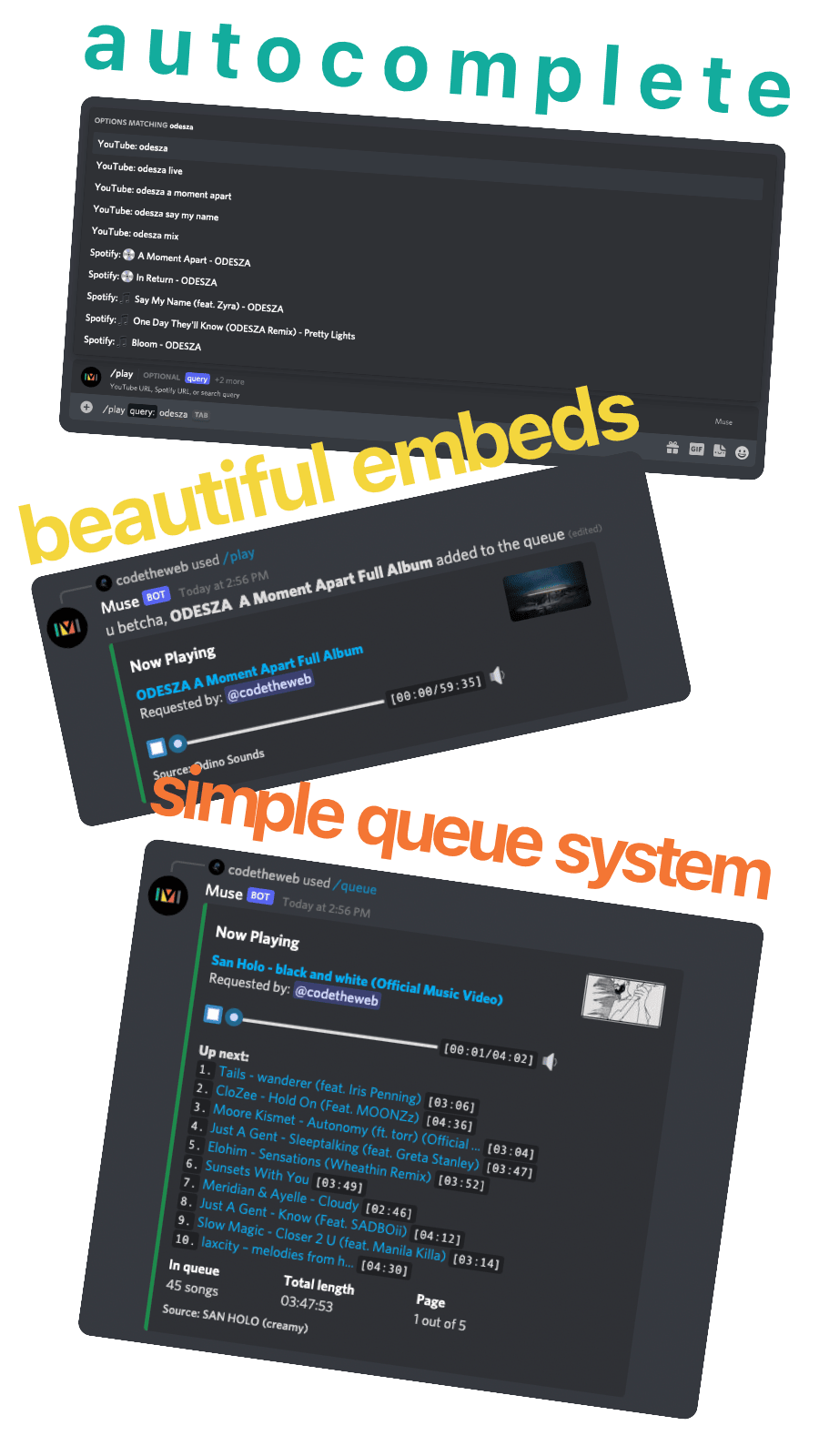
## Features
- 🎥 Livestreams
- ⏩ Seeking within a song/video
- 💾 Local caching for better performance
- 📋 No vote-to-skip - this is anarchy, not a democracy
- ↔️ Autoconverts playlists / artists / albums / songs from Spotify
- ↗️ Users can add custom shortcuts (aliases)
- 1️⃣ Muse instance supports multiple guilds
- 🔊 Normalizes volume across tracks
- ✍️ Written in TypeScript, easily extendable
- ❤️ Loyal Packers fan
## Running
Muse is written in TypeScript. You can either run Muse with Docker (recommended) or directly with Node.js. Both methods require API keys passed in as environment variables:
- `DISCORD_TOKEN` can be acquired [here](https://discordapp.com/developers/applications) by creating a 'New Application', then going to 'Bot'.
- `SPOTIFY_CLIENT_ID` and `SPOTIFY_CLIENT_SECRET` can be acquired [here](https://developer.spotify.com/dashboard/applications) with 'Create a Client ID'.
- `YOUTUBE_API_KEY` can be acquired by [creating a new project](https://console.developers.google.com) in Google's Developer Console, enabling the YouTube API, and creating an API key under credentials.
> [!WARNING]
> Even if you don't plan on using Spotify, you must still provide the client ID and secret; otherwise Muse will not function.
Muse will log a URL when run. Open this URL in a browser to invite Muse to your server. Muse will DM the server owner after it's added with setup instructions.
A 64-bit OS is required to run Muse.
### Versioning
The `master` branch acts as the developing / bleeding edge branch and is not guaranteed to be stable.
When running a production instance, I recommend that you use the [latest release](https://github.com/museofficial/muse/releases/).
### 🐳 Docker
There are a variety of image tags available:
- `:2`: versions >= 2.0.0
- `:2.1`: versions >= 2.1.0 and < 2.2.0
- `:2.1.1`: an exact version specifier
- `:latest`: whatever the latest version is
(Replace empty config strings with correct values.)
```bash
docker run -it -v "$(pwd)/data":/data -e DISCORD_TOKEN='' -e SPOTIFY_CLIENT_ID='' -e SPOTIFY_CLIENT_SECRET='' -e YOUTUBE_API_KEY='' ghcr.io/museofficial/muse:latest
```
This starts Muse and creates a data directory in your current directory.
**Docker Compose**:
```yaml
version: '3.4'
services:
muse:
image: ghcr.io/museofficial/muse:latest
restart: always
volumes:
- ./muse:/data
environment:
- DISCORD_TOKEN=
- YOUTUBE_API_KEY=
- SPOTIFY_CLIENT_ID=
- SPOTIFY_CLIENT_SECRET=
```
### Node.js
**Prerequisites**:
* Node.js (18.17.0 or later is required and latest 18.x.x LTS is recommended)
* ffmpeg (4.1 or later)
1. `git clone https://github.com/museofficial/muse.git && cd muse`
2. Copy `.env.example` to `.env` and populate with values
3. I recommend checking out a tagged release with `git checkout v[latest release]`
4. `yarn install` (or `npm i`)
5. `yarn start` (or `npm run start`)
**Note**: if you're on Windows, you may need to manually set the ffmpeg path. See [#345](https://github.com/museofficial/muse/issues/345) for details.
## ⚙️ Additional configuration (advanced)
### Cache
By default, Muse limits the total cache size to around 2 GB. If you want to change this, set the environment variable `CACHE_LIMIT`. For example, `CACHE_LIMIT=512MB` or `CACHE_LIMIT=10GB`.
### SponsorBlock
Muse can skip non-music segments at the beginning or end of a Youtube music video (Using [SponsorBlock](https://sponsor.ajay.app/)). It is disabled by default. If you want to enable it, set the environment variable `ENABLE_SPONSORBLOCK=true` or uncomment it in your .env.
Being a community project, the server may be down or overloaded. When it happen, Muse will skip requests to SponsorBlock for a few minutes. You can change the skip duration by setting the value of `SPONSORBLOCK_TIMEOUT`.
### Custom Bot Status
In the default state, Muse has the status "Online" and the text "Listening to Music". You can change the status through environment variables:
- `BOT_STATUS`:
- `online` (Online)
- `idle` (Away)
- `dnd` (Do not Disturb)
- `BOT_ACTIVITY_TYPE`:
- `PLAYING` (Playing XYZ)
- `LISTENING` (Listening to XYZ)
- `WATCHING` (Watching XYZ)
- `STREAMING` (Streaming XYZ)
- `BOT_ACTIVITY`: the text that follows the activity type
- `BOT_ACTIVITY_URL` If you use `STREAMING` you MUST set this variable, otherwise it will not work! Here you write a regular YouTube or Twitch Stream URL.
#### Examples
**Muse is watching a movie and is DND**:
- `BOT_STATUS=dnd`
- `BOT_ACTIVITY_TYPE=WATCHING`
- `BOT_ACTIVITY=a movie`
**Muse is streaming Monstercat**:
- `BOT_STATUS=online`
- `BOT_ACTIVITY_TYPE=STREAMING`
- `BOT_ACTIVITY_URL=https://www.twitch.tv/monstercat`
- `BOT_ACTIVITY=Monstercat`
### Bot-wide commands
If you have Muse running in a lot of guilds (10+) you may want to switch to registering commands bot-wide rather than for each guild. (The downside to this is that command updates can take up to an hour to propagate.) To do this, set the environment variable `REGISTER_COMMANDS_ON_BOT` to `true`.